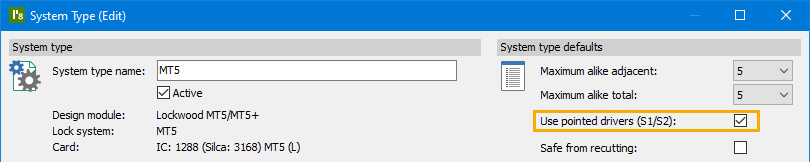¶ Issue
The layout of the pinning chart for Lockwood MT5/MT5+ systems has changed and 1+ pins are not showing on the report.
¶ Affected versions
PM8: From 8.17302.1.0 (11 May 2021)
¶ Overview
As per request from Assa Abloy Australia, changes have been made to the pinning outputs in PM8 for Lockwood MT5/MT5+ systems.
The changes affect the following outputs:
- Door pinnings report used for checking coding
- Job parts required report
- Job door pinning report
- Job on-screen pinning
- job display on mobile devices
- XML output of door pinning information
- XML output of parts required
¶ The changes
¶ Driver pin display
Previously, driver pins were not shown. Now driver pins are shows as:
C22orC29for normal positions. The selection of the driver pin is controlled by the core type on your cylinder setup.C?for a normal position when the cylinder is not configured correctly for the core type.S12,S19for a pointed driver when a single 1+ pin is removed.S1?for a pointed driver when a single 1+ pin is removed and the cylinder core type is not configured correctly.S22,S29for a pointed driver when two 1+ pin are removed (1+1+).S2?for a pointed driver when a two 1+ pin are removed and the cylinder core type is not configured correctly.
¶ ABP/ATP display
The ABP and ATP pins for the moving element are now shown.
¶ Use of S1/S2 pointed drivers and removal of corresponding 1+ or 1+1+ master pins
Assa Abloy Australia have introduced the use of S1/S2 drivers to resolve issues with cylinders jamming on 1+ master pins.
- If there is a single 1+ master pin nearest the driver, it is omitted and an S1 driver (S12 or S19) is used instead of the C22 or C29 driver.
- If there are two 1+ master pins nearest the driver, they are omitted and an S2 driver (S22 or S29) is used instead of the C22 or C29 driver.
To use an S1/S2 driver on cylinders with the driver pins pre-installed, you must remove the pre-installed C22 or C29 driver pin and replace it with the S12, S19, S22 or S29 driver pin.
¶ Solution
¶ Driver pin display showing "?"
The introduction of driver pins to MT5/MT5+ requires that your cylinders have the core type set so the correct driver pin can be calculated.
The core type may be changed on any cylinder individually, or by using the bulk change, or via CSV import.
The two core types you must select from are: Lockwood MT5/MT5+ top pin 22 and Lockwood MT5/MT5+ top pin 29
Assa Abloy Australia will provide you with information about the driver pin used with each cylinder.
¶ Disabling S1/S2 driver use if stock is not available
If you have not received stock of the S1/S2 pointed drivers from Assa Abloy Australia then you can disable the pointed driver capability in PM8 and revert to using 1+ or 1+1+ master pins.
This change is configurable for each Lockwood MT5/MT5+ PM8 system type so if you wish to turn it off, be sure to turn it off for all system types.
The setting to turn off is called Use pointed drivers (S1/S2)
¶ Making the change
- From the
Setup and Adminmenu chooseSystem types. - Select the MT5 or MT5+ system type and click
Edit - Turn off the check box
Use pointed drivers (S1/S2) - Click
OK - Repeat this for each MT5 or MT5+ system type.
Here is what it looks like: