¶ Issue
Download of the InstaCode setup is blocked by the web browser.
¶ Affected versions
IC: All versions
¶ Overview
Depending on the web browser you use and how it is configured, you may find that when you try to download the InstaCode setup the browser will not allow it.
Usually the web browser will have a message saying that it blocked a pop-up. To proceed with the download you must enable the popup to happen.
This may happen from the instacodelive web site directing you to the download, or from the WH Software web site.
¶ Solution
¶ Chrome browser and newer versions of Microsoft Edge browser
If the InstaCode download is blocked, look for a message "Pop-up blocked" in the address bar at the top. Initially this is shown as a message and small graphic, then after a short time the message disappears leaving just the graphic.
Click on the message or graphic to get to the settings.
Here's what it looks like:

Click on the message or graphic and choose to allow the pop-up:
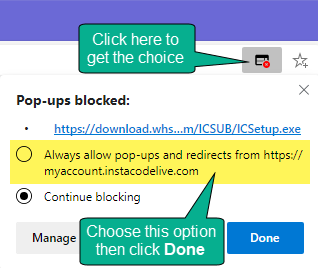
¶ Internet explorer and older versions of Microsoft Edge browser
If the InstaCode download is blocked, look for a message "... blocked a popup..." in small pop-up window at the bottom.
Click Allow once to allow the download to continue.
Here's what it looks like:

¶ Firefox browser
If the InstaCode download is blocked, look for a message "Friefox preventer this site from opneing a pop-up window" in ayellow banner at the top.
Click Options to allow the download to continue.
Here's what it looks like:

After downloading
After the download of ICSetup.exe has finished, run ICSetup and if prompted to allow it to make changes to your computer, choose yes and the setup will install InstaCode.